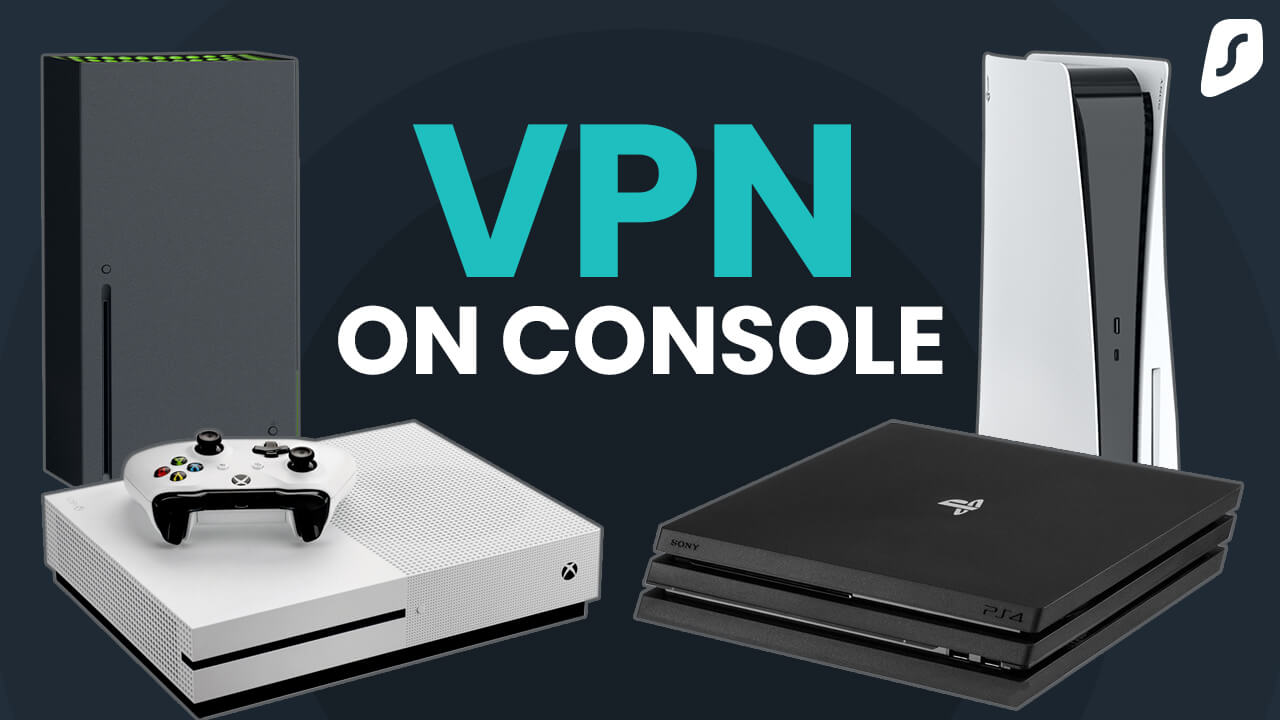Secure your gaming experience with a PlayStation VPN:
Can I use a free VPN with PlayStation?
Using a free VPN with your PlayStation is not recommended. Free VPN services usually only provide slow connection speeds, limited bandwidth, and a small server network, leading to frustrating gaming experiences, lag, and disconnections.
Moreover, some free VPN providers have been known to collect user data and sell it to third parties, compromising the essential purpose of a VPN.
When comparing free VPN vs. paid — investing in a reliable, top-tier VPN service will provide a smoother, safer, and more private gaming experience.