Online security made easy
Surf the web without tracking with a VPN, shield your devices with Antivirus, & guard your identity with an all-in-one app.
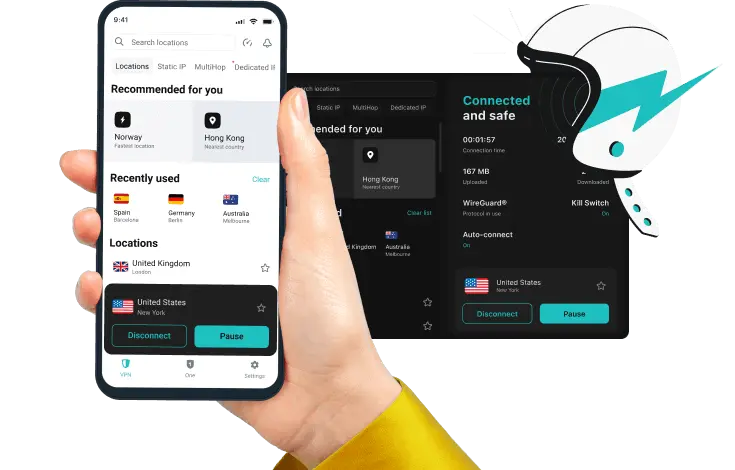
Secure your connection
Protecting your connection is key. Surfing the web, you’re exposed to many risks: data breaches, hacking attacks, & snoopers. One solution to fight them all — a VPN.
Effortless online privacy with a VPN
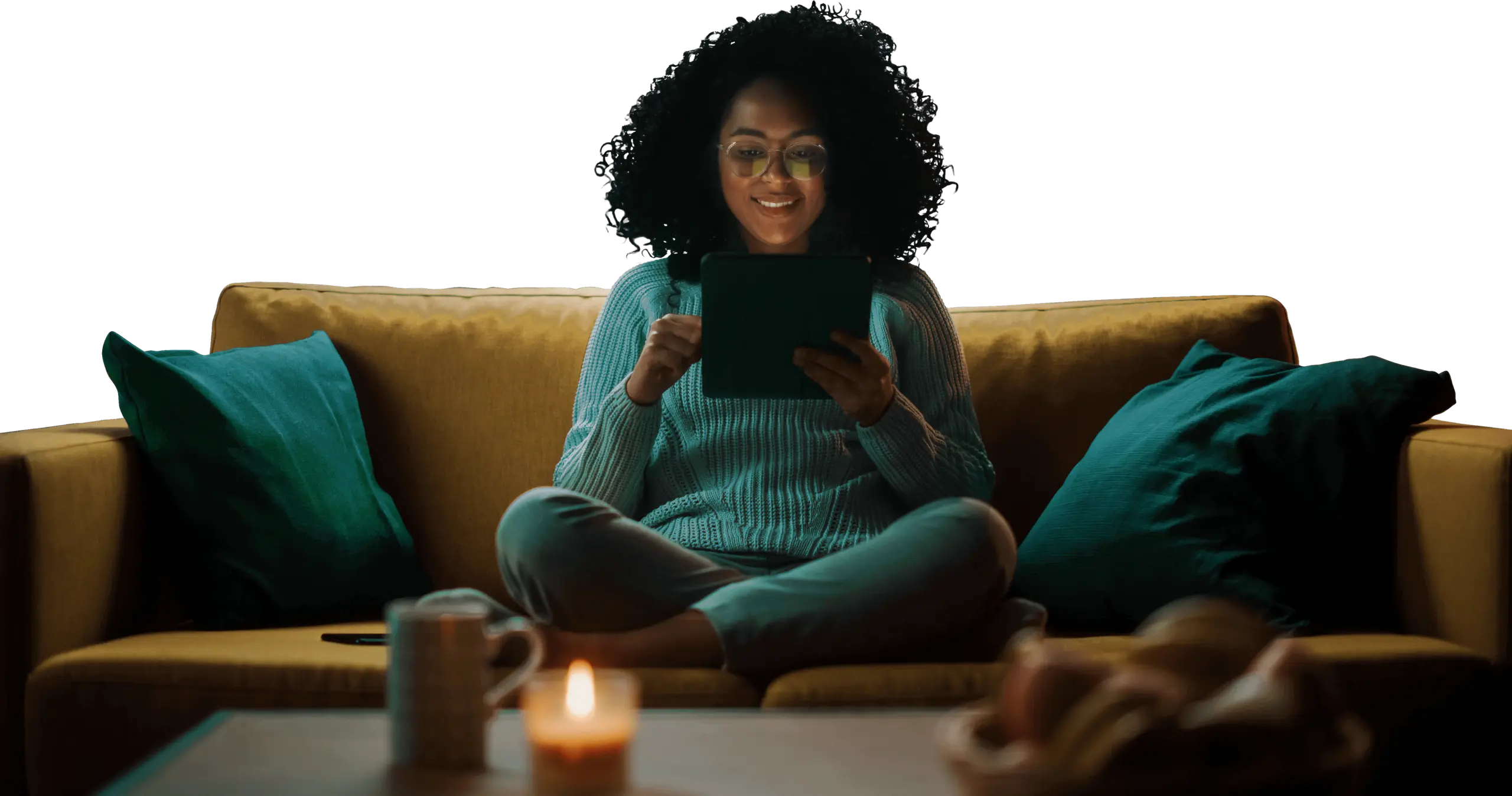



Explore the full benefits of Surfshark for 30 days risk-free. If you decide the service is not for you, contact us and get a full refund within 30 days.
Shield your devices
Securing your internet connection is just the beginning. Your device is exposed to sneaky viruses & malware every day. Antivirus keeps your device clean so you can surf fearlessly.
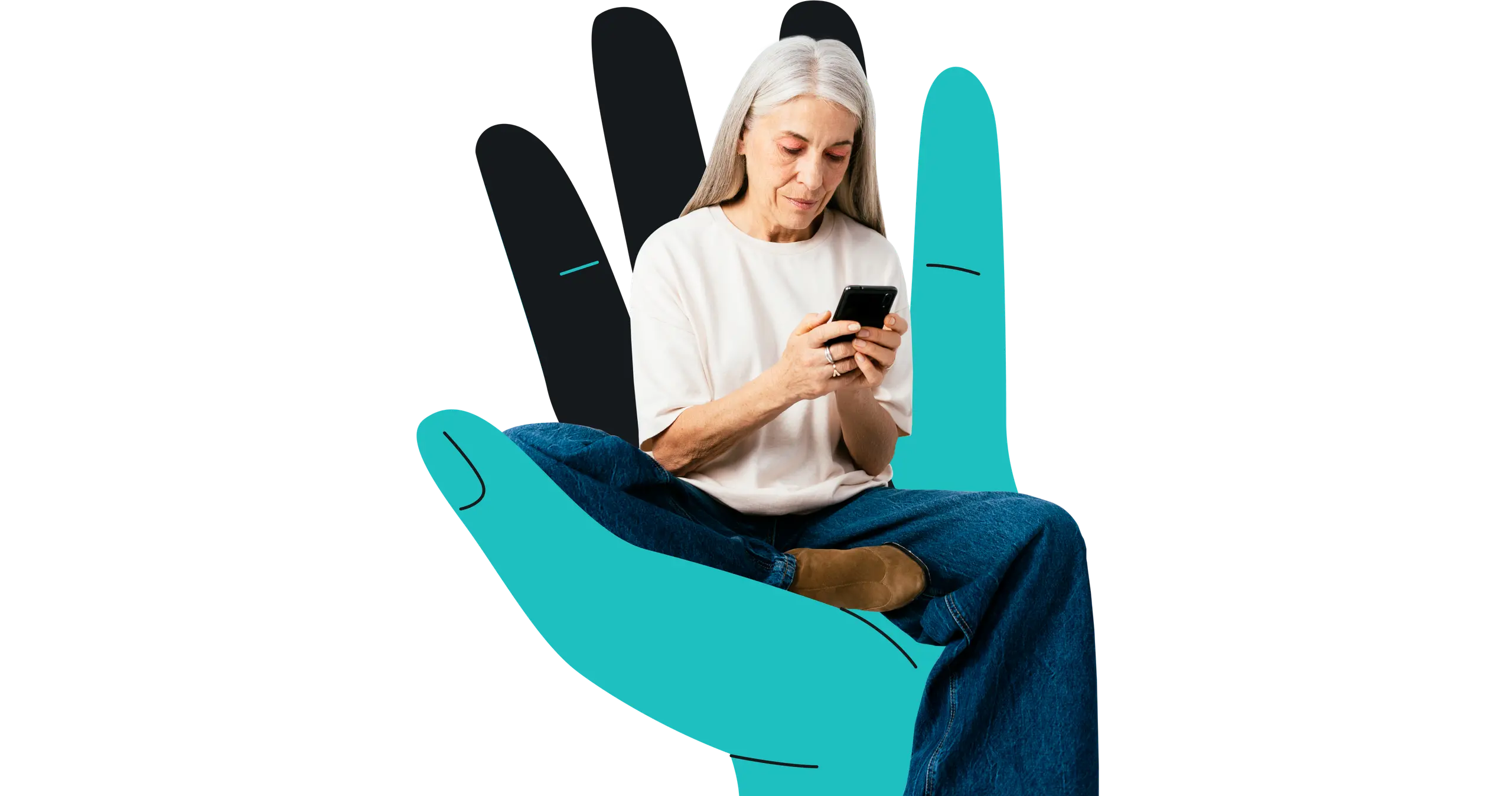
Antivirus that works backstage
Real-time defense
Surfshark shields your device from malware by scanning files before you download or open them so nothing malicious gets in.
Webcam protection
Our Antivirus blocks access to your camera from all unauthorized apps & alerts you about any unsuccessful attempts.
Guard your identity
Personal data is hot property these days. Your search history, passwords, account details, every cookie you ever accepted fall into the hands of data brokers and is SOLD. But there’s a solution. Or a few.
Remove your data off the net


Alert notifies you the moment your email, ID, credit card, or other personal data gets leaked online.
More about AlertKeep your personal data private
Create a brand new online identity with a proxy email. Use it to shield your info, avoid data leaks and a spam-filled inbox.
More about Alternative ID



